To turn off an ad blocker, disable the ad blocker extension or the browser's built-in ad block function.
- Ad Blocking Browser Extensions
- If you're using an ad blocker as a browser extension (like AdBlock, AdBlock Plus, etc.), you can usually disable it through the browser's extensions management
Below is a general guide on how to turn off ad blockers in common browsers.
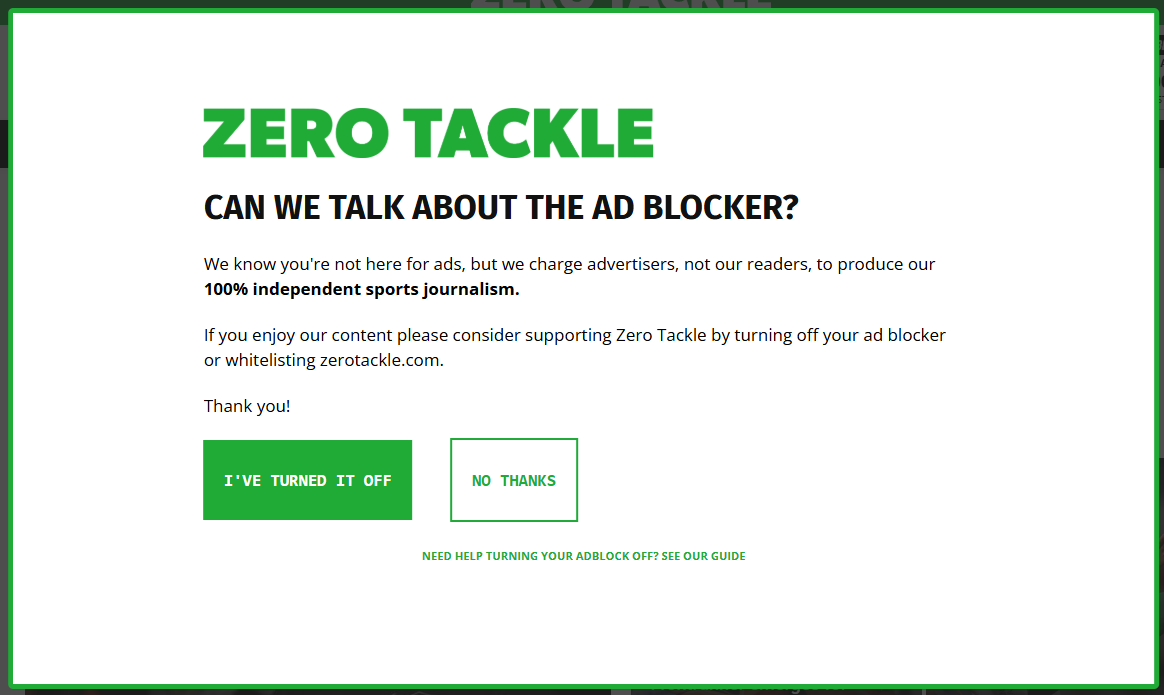
-
Turn off Ad Blockers on Google Chrome (Desktop):
-
- Open Chrome and click the three dots in the top-right corner (More).
- Go to Settings > Privacy and security > Site settings.
- Under "Content", click "Intrusive ads" and turn it on.
-
Turn off Ad Blockers on Google Chrome (Android):
-
- Open Chrome and tap the three dots in the top-right corner (More).
- Go to Settings > Site settings.
- Under "Content", tap "Intrusive ads" and turn it on.
-
Turn off Ad Blockers on Microsoft Edge:
-
- Click on the three horizontal dots in the upper-right corner of the browser window to open the menu.
- Click on "Settings".
- On the left side of the Settings page, click on "Privacy, search, and services".
- Scroll down until you see a section titled "Tracking prevention".
- You'll see three options: Basic, Balanced, and Strict. If you want to turn off most ad blocking features without completely disabling tracking prevention, select "Basic". To completely disable it, toggle off "Use Tracking Prevention".
-
Turn off Ad Blockers on Firefox:
-
- Open Firefox and click the three horizontal lines in the top-right corner (Menu).
- Go to Settings > Privacy & Security > Extensions and Themes.
- Find any ad-blocking extensions and toggle them to the off position.
-
Turn off Ad Blockers on Safari (macOS):
-
- Open Safari and click the Safari menu (top-left corner).
- Go to Preferences > Websites > Content blockers.
- Disable any content-blocking services listed.
-
Turn off Ad Blockers on Safari (iOS):
-
- Go to Settings > Safari.
- Toggle off "Block Pop-ups".
That's how to turn off your ad blockers to support our independent journalism!






















